Creating Packages In Sitecore Part - 1
Published date: 23/05/2025
Everything you want to know about creating packages in Sitecore!
Hey guys, welcome to this article where we'll going to learn everything which comes under creating a package in Sitecore. So be ready to rock!! :)
We'll be covering this topic in a series of 3-4 articles or may be more than that so stay tuned for the upcoming ones as well.
We'll be knowing about this topic in Sitecore XP version 9.3. If you're using some other version, don't worry, it’s okay. Almost, all Sitecore versions follow similar steps.
So, let's begin...
- Login to your Sitecore instance and go to desktop from launchpad.
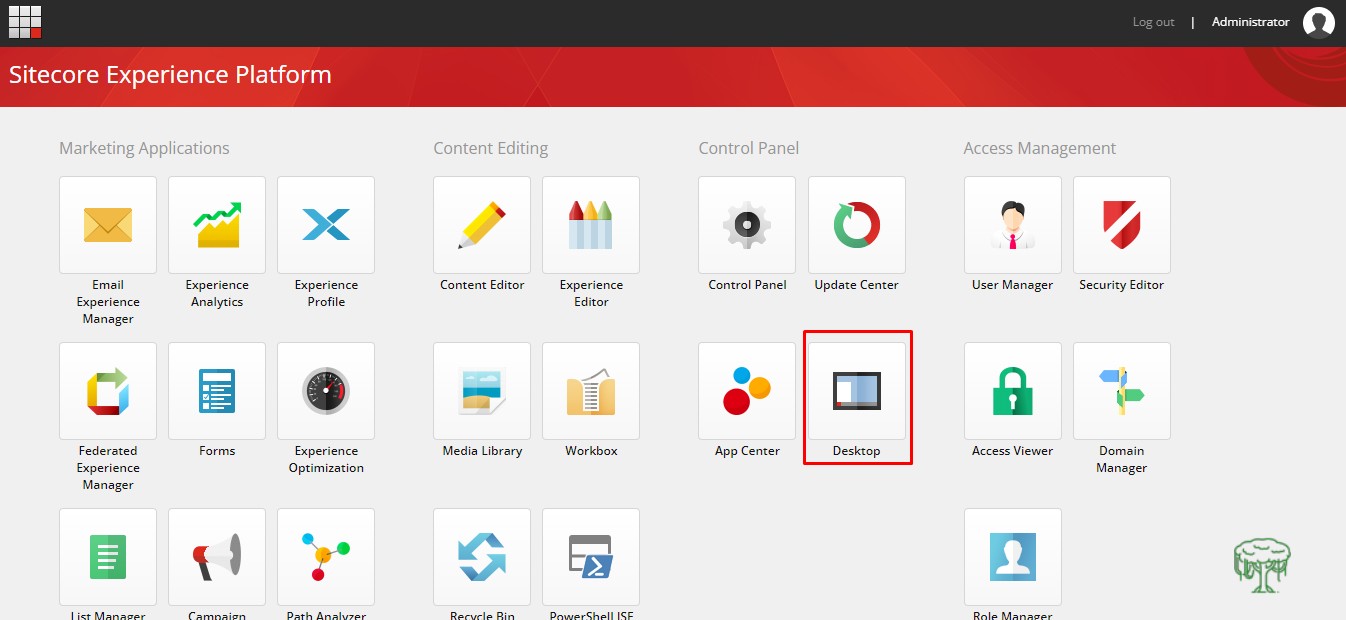
- Click on Sitecore red button at the button left corner and then click on development tools and then package designer.
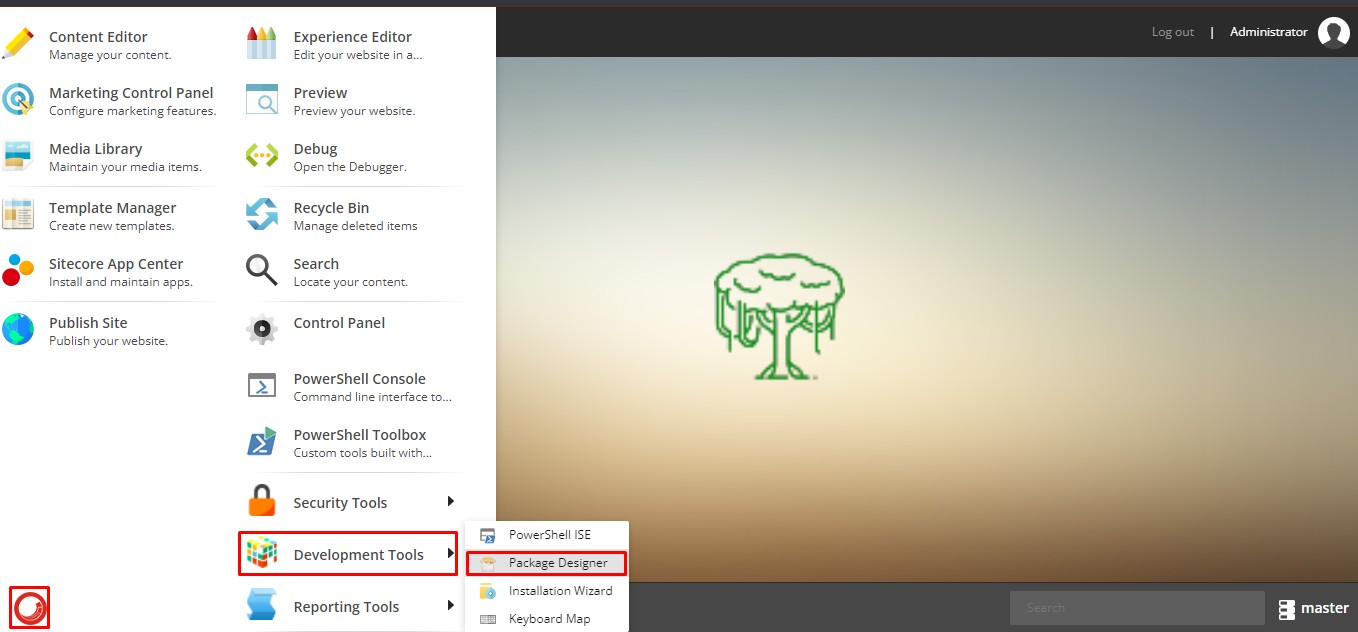
- Before going into each step, let's observe the Sitecore package designer window and the tool options about which we'll going to learn sooner or later in this article or the upcoming one in this series.
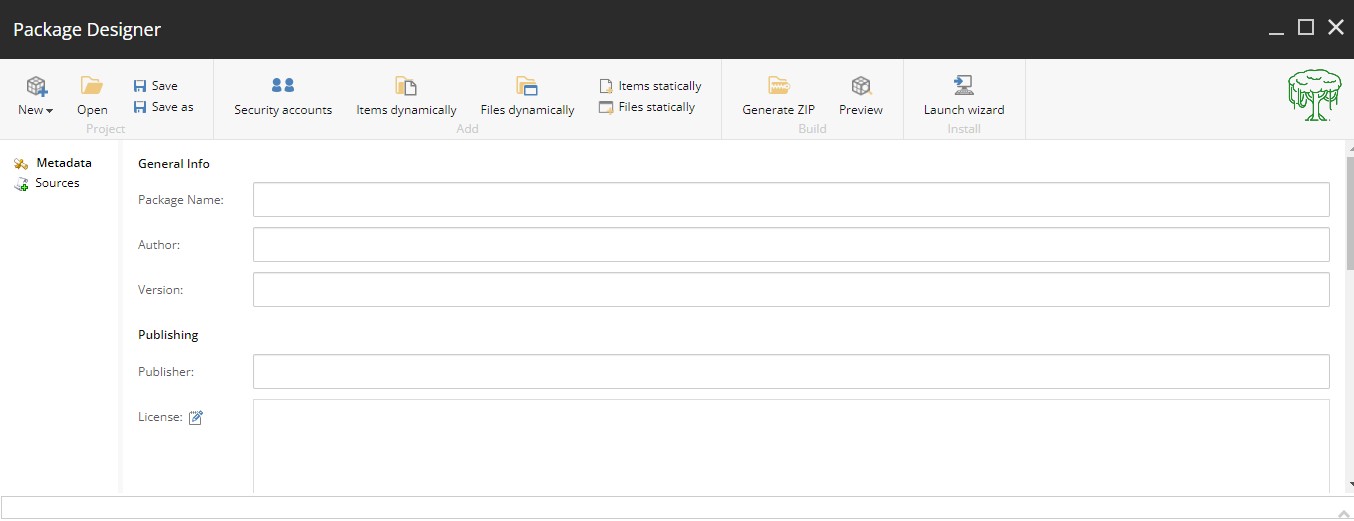
- Before we create package of Sitecore items and start using them, we should also know how these packages get created and is there any intermediate step between adding Sitecore items and creating its zip archive?
- The answer of the above question is 'YES'. Sitecore creates an XML file which contains a list of all the items that you have added during selecting Sitecore items into your package.
Package XML looks something like below –
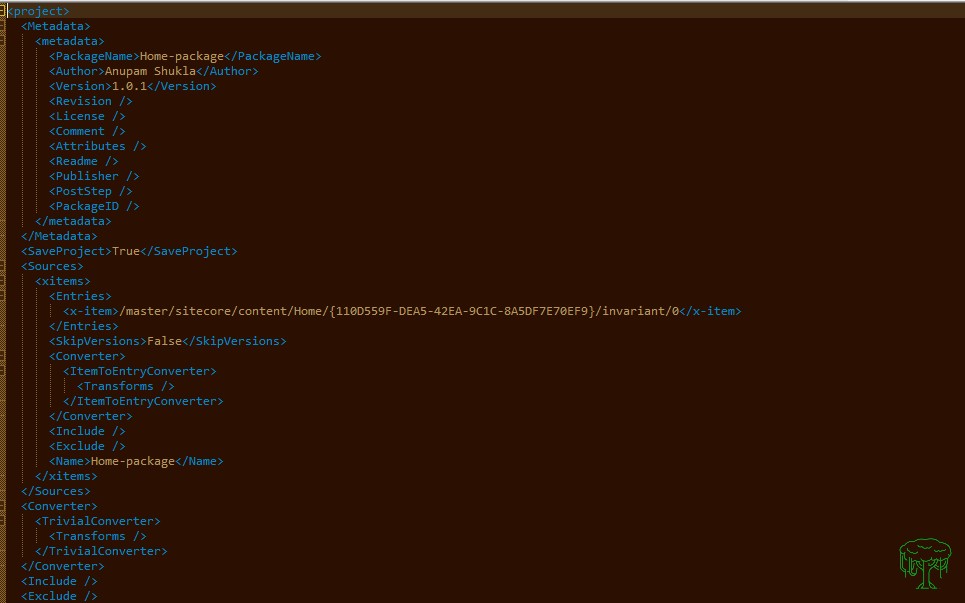
I have not explained the above XML in this article, but will cover this in upcoming articles.
Let's see now how to add Sitecore items statically, creating its XML file and then its archive (zip file).
- Open Sitecore Package Designer, and fill the relevant details in the General Info section -
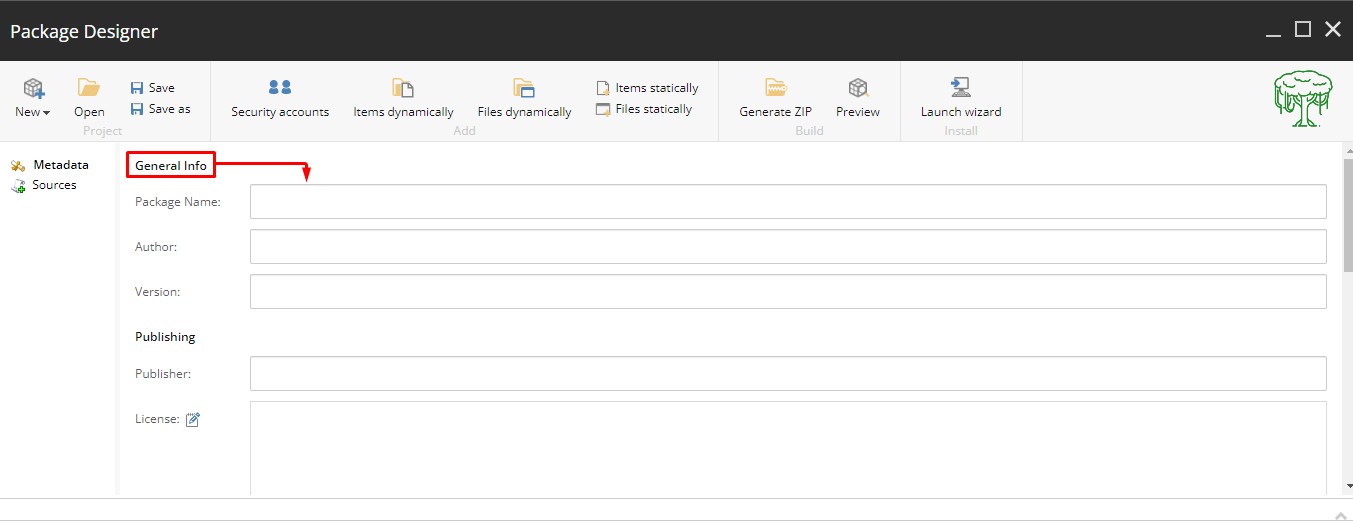
Although, none of the fields are mandatory but it’s good to fill at-least top 3 fields to identify your package without opening it. You can fill all the fields as well if you want.
These fields are known as package metadata as it gives more information about the package. - Click on item statically to select item -
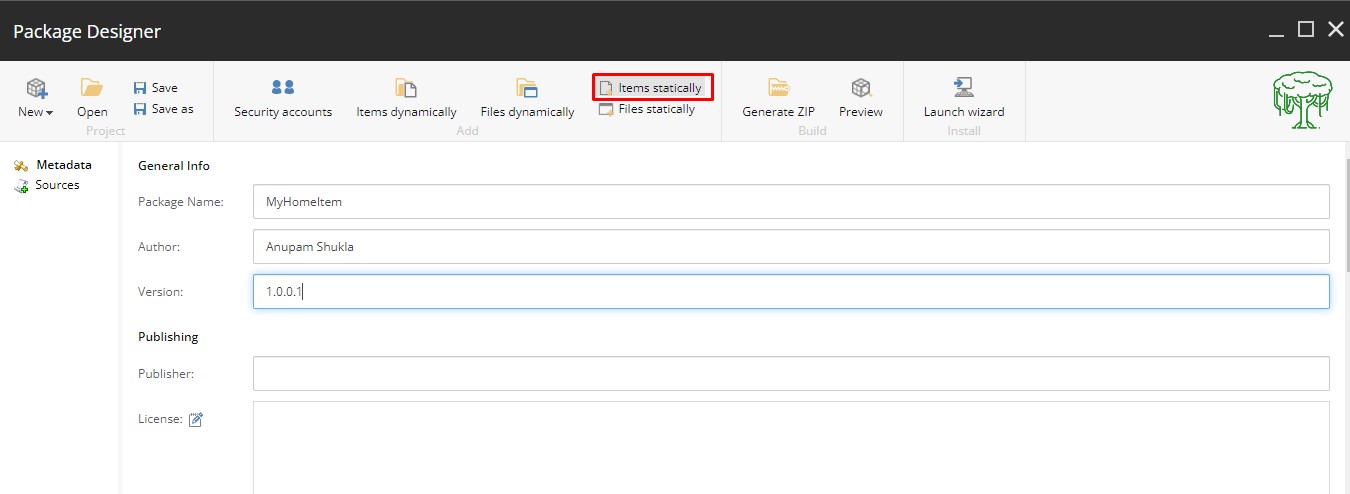
- Below window will pop-up -
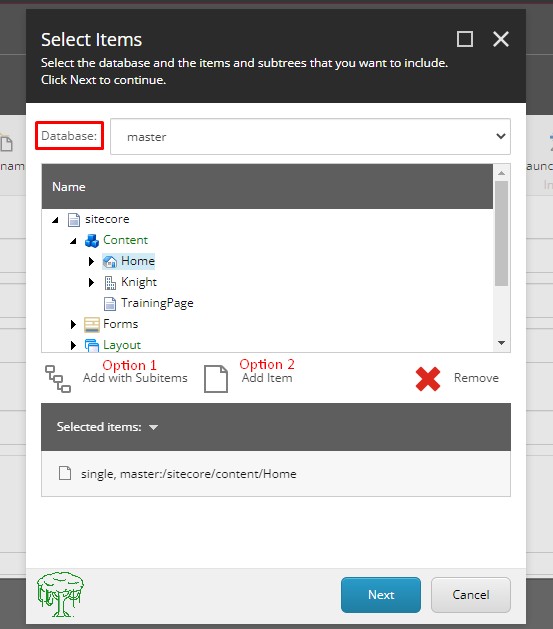
- Select the database from where you want to create package.
- You can select items in two ways -
a) Items with its sub childs, as a whole tree using Option 1.
b) Single item at a time using Option 2.- - If you want to remove any item from the selected list, just click on that item which need to be remove and then click Remove. That item will be removed from the list.
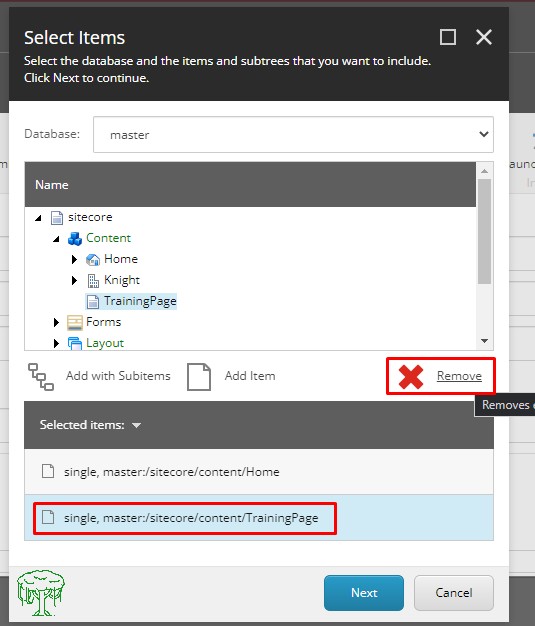
- Then, click Next and provide source name to the package and then, click Next again.
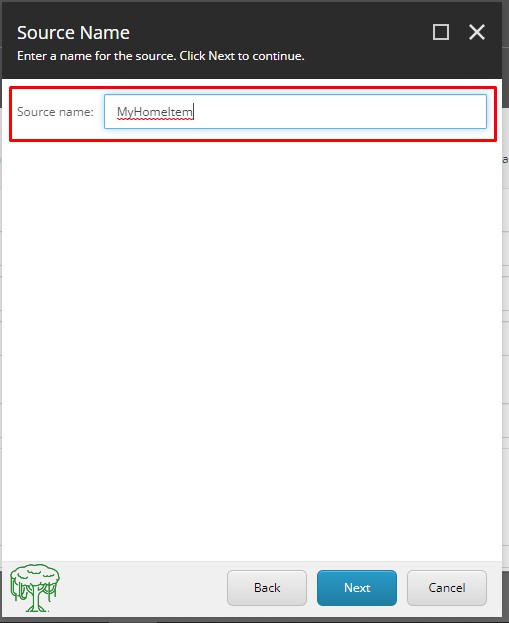
- You'll see a message as below, click Close -
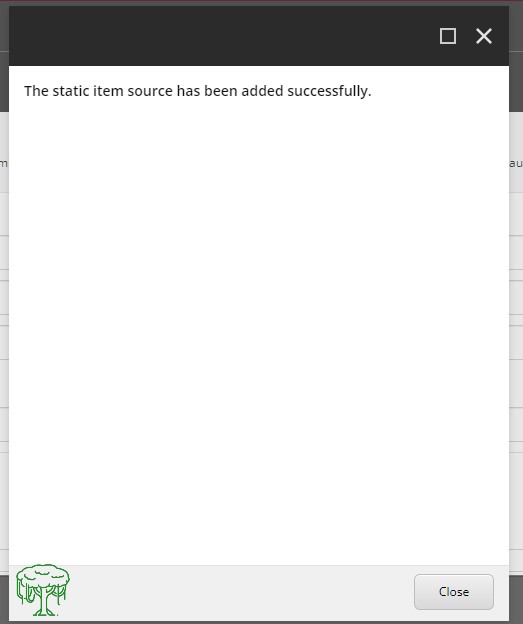
Now you have created your XML file which is the intermediate step between adding items and creating its archive. - After creating XML file by adding particular Sitecore items and before saving it, you can review it by clicking Preview button in the Build section -

- You can find one option in the header, Regenerate which regenerate the list from fresh -
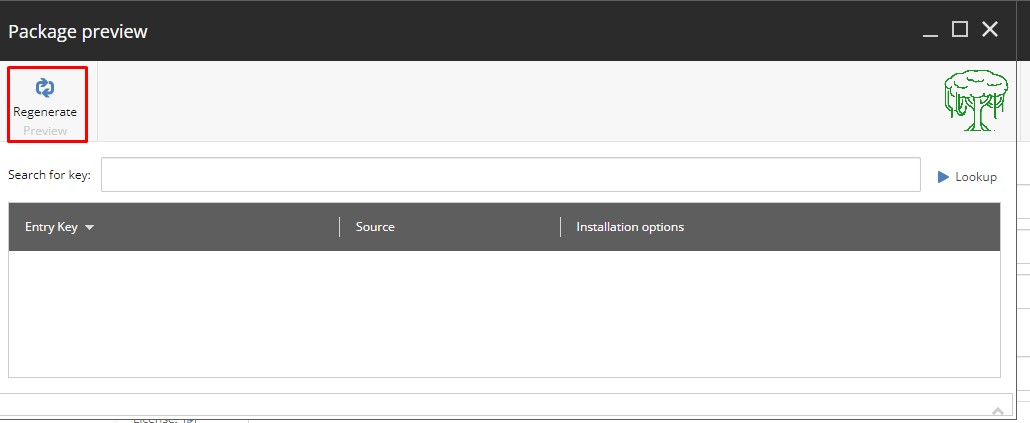
- At first you won't find any list. To see list, you need to click on Lookup button -
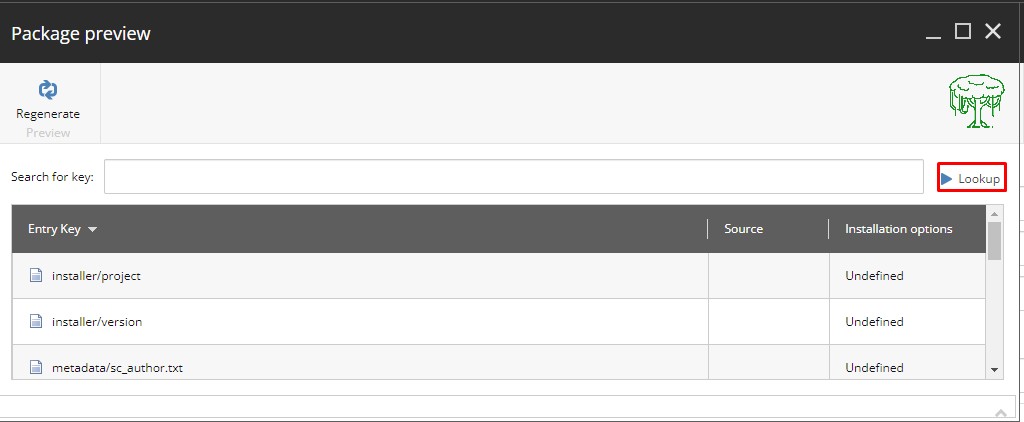
It'll list all the details and items that is in your package. - You can also search a particular item/record by entering relevant key to it and then clicking Lookup as shown below -
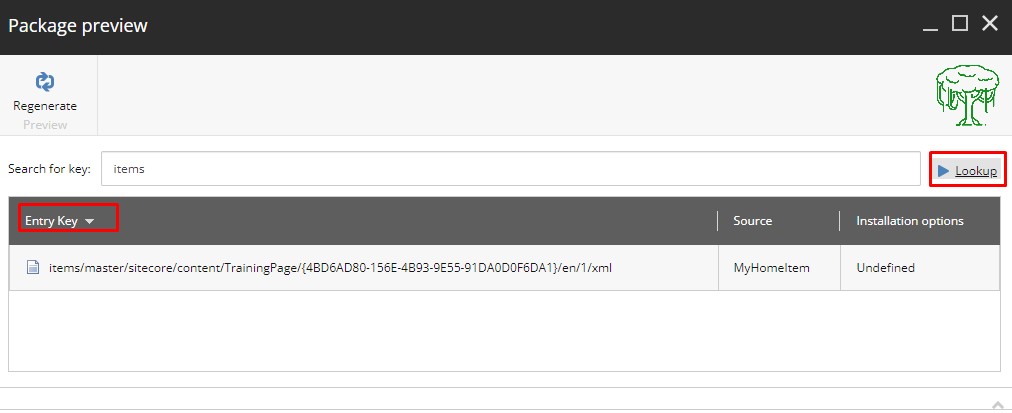
- After previewing all the selected items, click on Save-to-save XML file that you just created by selecting Sitecore items.
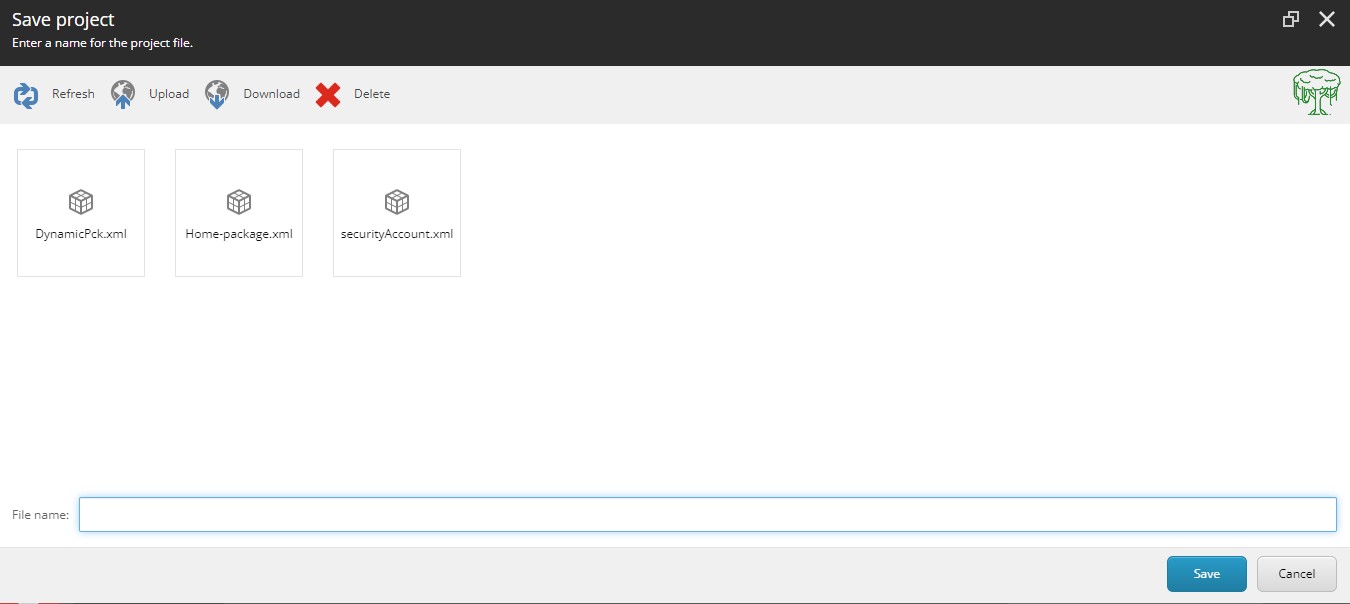
- Here you'll see four options at the top -
a) Refresh - To refresh the items/content in the opened window.
b) Upload - To upload any file in this location.
c) Download - Select any XML file and click Download to download it.
d) Delete - Select any XML file that you want to delete and click Delete to remove it from the content list. - Give a name to your newly created XML file and click Save button to save it.
- After that click Generate Zip in the Build section to generate zip file of your XML file.
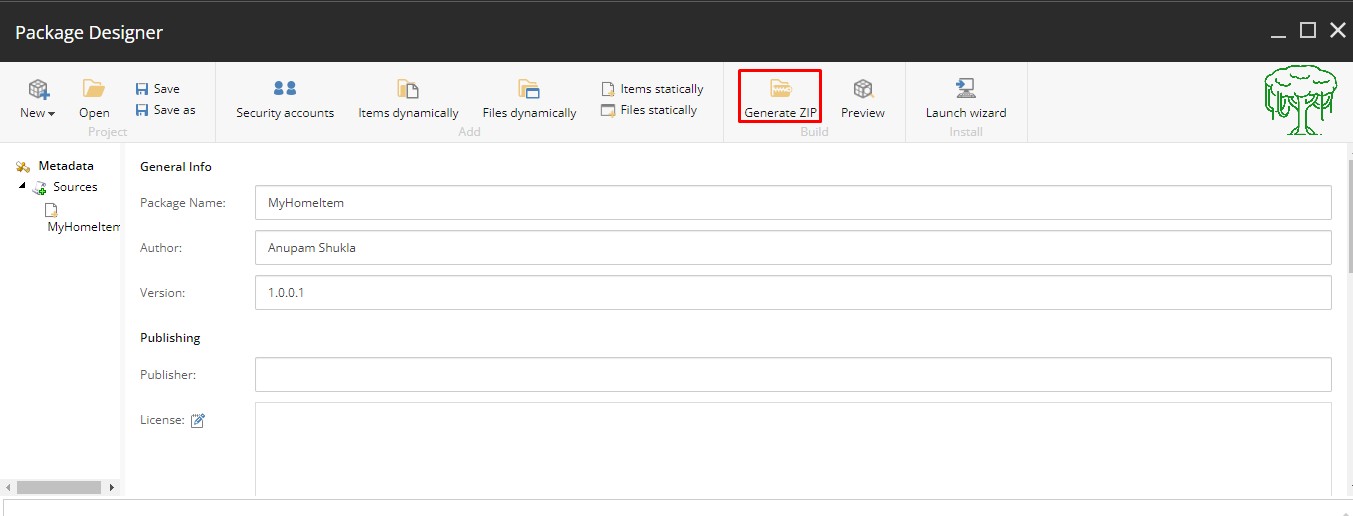
- Verify the name of your package and then click Next -

- Click the Download button in below window to download the Sitecore package zip file and then close it.
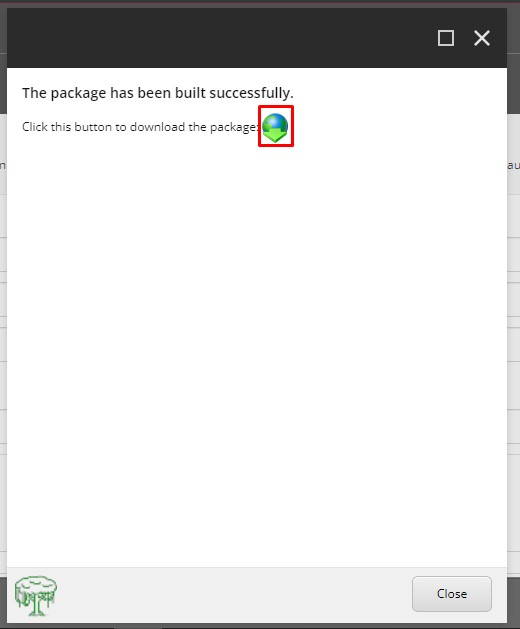
There you go - Now you know how to create package XML file, saving it, preview the selected Sitecore items and finally creating a zip file of the selected Sitecore items.
You can observe that we haven't explored all the options available in the Sitecore package designer window, but don't worry - we will!
Stay tuned for the upcoming articles on Sitecore Package Designer to know it fully.
Thank you
Follow your Passion!